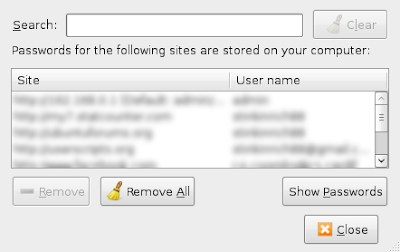 These passwords could be for your e-mail account or even your Paypal account. Any chump that got on your computer could do this, unless, of course, you use a master password. But this solution is annoying. So here's how to remove that horrible "Show Passwords" button:
These passwords could be for your e-mail account or even your Paypal account. Any chump that got on your computer could do this, unless, of course, you use a master password. But this solution is annoying. So here's how to remove that horrible "Show Passwords" button:Open a text editor and paste the following text into a new file:
button#togglePasswords { display: none !important }
Save this text file as userChrome.css in the folder called chrome in your Firefox profile folder.
Where the Chrome folder is located:
- Linux users:
~/.mozilla/firefox/xxxxxxxx.default/chrome - Windows XP / Vista users:
%APPDATA%\Mozilla\Firefox\Profiles\xxxxxxxx.default\chrome\ - Mac OS users:
~/Library/Application Support/Firefox/Profiles/xxxxxxxx.default/chrome/
xxxxxxxx represents a random string of 8 characters.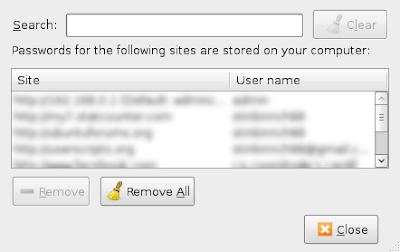 Much better!
Much better!For more information about userChrome.css head here: userChrome.css
3 comments:
I've just added the CSS file and it works. Thanks!
Someone know if it's possible for Google Chrome ?
Use a "master password" in firefox.. then to even view logins... enter master password... click on show passowrds... enter master password again
I use the view password feature a lot, and the master password was THE fix for what you describe :)
Post a Comment